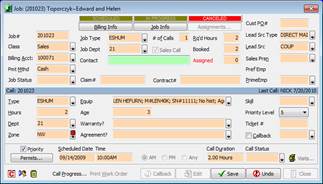Field Coloring
Windows uses a specific colors/shading to indicate fields that are enabled, disabled, and currently focused.
ˇ Disabled fields are grey-out
ˇ Enabled field use specific color with a nice contrasting font color (usually black font on white background)
ˇ The currently active or focused control usually has a dotted line or halo outlining the control.
SuccessWareŽ21 has another situation that Windows does not handle, Edit mode vs. Browse mode. It would not be desirable for read only fields to appear disabled or grayed-out in the way Windows represents disabled fields. SuccessWareŽ21 instead uses color to indicate when a field is enabled for edit mode vs. read only in browse mode. This way the field is easy to read in both cases but still differentiates from editable and read-only states.
Backward
Compatibility
In the past SuccessWareŽ21 used custom settings to indicate the currently focused/active control vs. other enabled controls. By default, SuccessWareŽ21 no longer uses these settings, but you can turn them back on if you wish.
Setup
Workstation Preferences is used to activate the use of custom colors for Active / Inactive fields. To set a custom color click the box.
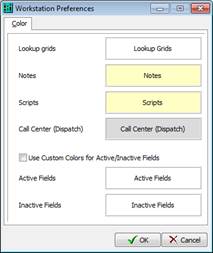
Standard Colors
Example
Below is an example of a form in browse mode vs edit mode when not using custom colors.

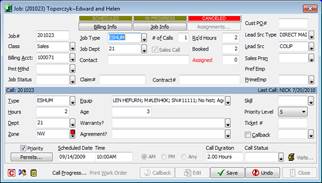
Custom Colors
Example
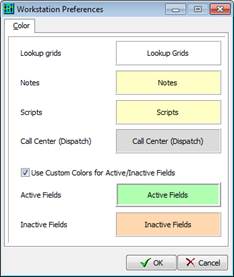
Below is an example of a form in browse mode vs edit mode when using custom colors.