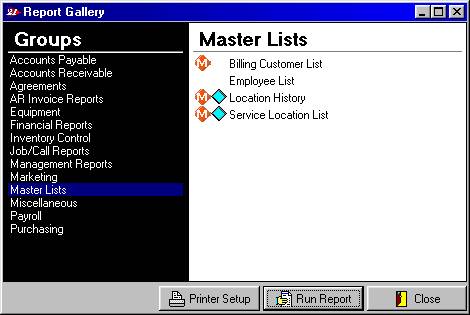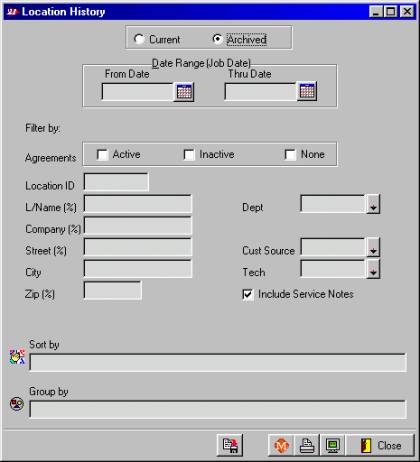Adding/Editing
Archived History
You can now Enter, Edit and, optionally, Delete service history that is entered into an archived file. These records do not affect open receivables or job reports, however, they can be viewed in the Customer History form and viewed/printed by the Location History Report.
The first requirement is to be sure that the appropriate user ability is set up for those that you wish to be able to edit these records. Users without this ability will be able to view this history only.
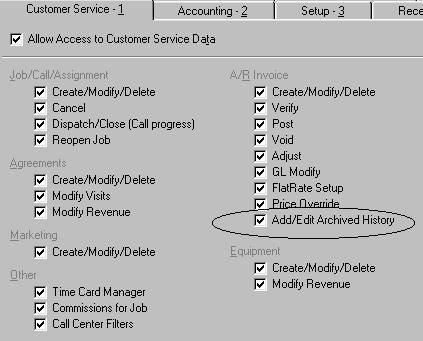
Use the following process to Enter, Edit and, optionally, Delete archived service history.
Open the customer history form (F5 from the customer screen) for the desired customer. You will see a notification that reads either:
‘Customer has Archived History (^H)’
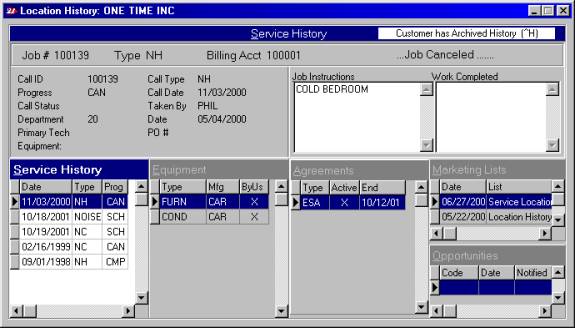
or, ‘Add Archived History’
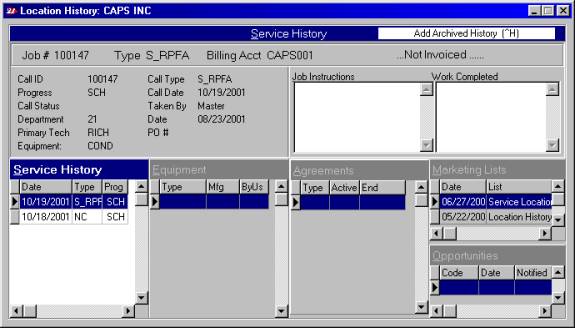
Pressing Ctrl+H will open the form with the appropriate abilities.
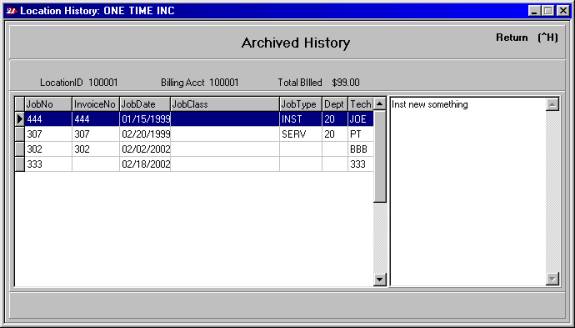
Use your popup menu to view the options available (Edit or Add)
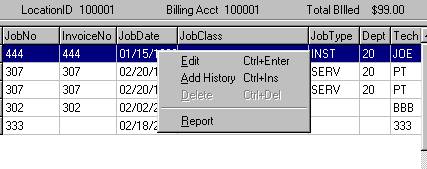
Selecting Edit (Ctrl+Enter) will allow you to edit the selected record.
Selecting Add History (Ctrl+Ins) will add a record to the file.
NOTE: Because these records are simply for reference purposes, we have not enforced any controls that prohibit duplication of Job #’s or Invoice #’s.
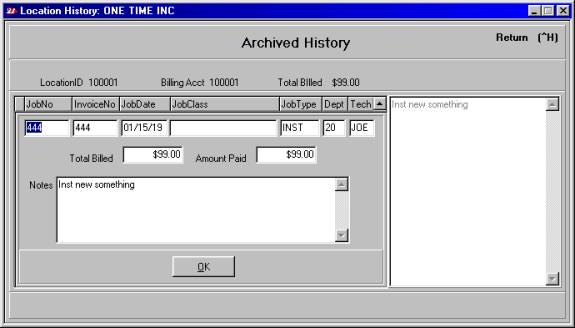
When you select Edit from the popup menu, you also have the option to delete the selected record (Ctrl+Del)
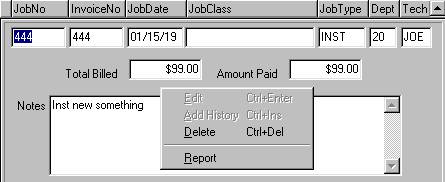
Pressing Ctrl+H will toggle between the standard customer history form and the archived history form.