SuccessWare®21 Inventory
|
Concept Guide |
What happens
when a part is moved?
The ‘Ins and
Outs’ of Inventory
Creating
Parts and Stocking Warehouses
For
more information on using SuccessWare®21 Inventory, see the on-line
documentation or your training manual.
The Big Picture
SuccessWare®21 Inventory consists of parts, the location of parts, and tools to manage/move parts around in the system. The figure below illustrates these components and their relationships.
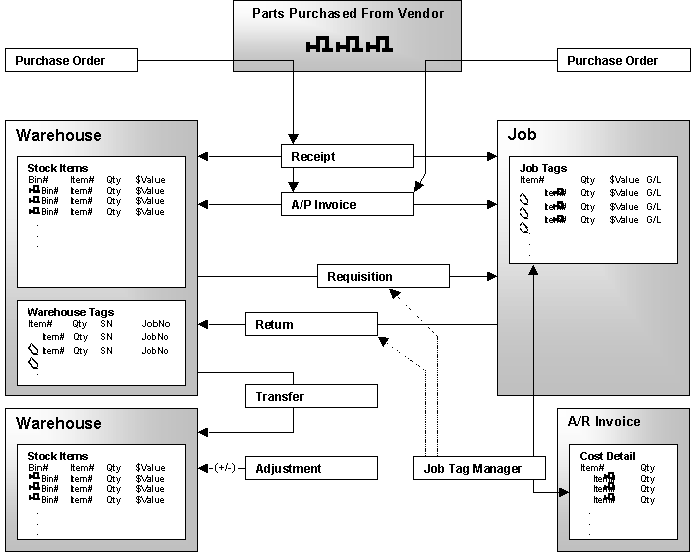
Where are parts counted?
Parts are defined in the SuccessWare®21 Pricebook. Within the inventory system, part quantities are counted in three places:
1) In inventory, in a warehouse
2) On the job
3) On an invoice
How are parts moved around?
The tools for moving parts from one of these locations to another are
· Receipt and A/P Invoice—places purchased parts into an inventory warehouse or on a job.
· Requisition and Return—moves parts between the warehouse and the job.
· Transfer—moves part from one warehouse to another.
· Adjustment—adjusts quantity and/or value of parts in inventory.
· Job Tag Manager—ensures parts pulled from inventory match parts costed on invoices (automates requisitions and returns) and validates cost of parts on invoices with ‘pulled-inventory-values’.
What happens when a part is moved?
· Counts are maintained if the part is counted:
- The quantity in the original location is decreased,
- The quantity in the destination location is increased.
· General ledger transactions are posted if the part is valued:
- When moving parts into inventory, the default inventory account is debited,
- When moving parts out of inventory, the default inventory account is credited and the item is expensed.
· If the part is serialized a serial number will be required and a tag will be created, modified, or deleted.
· Tag quantities may be increased, decreased, created and/or deleted.
Non-counted parts can be included on transactions for convenience, but no counting will be maintained on non-counted parts.
Non-valued parts are expensed when received either to a job or into a warehouse. After receipt, no additional general ledger transactions occur when moving non-valued parts.
Parts are expensed by crediting the general ledger account assigned to the item’s expense type.
Serial Numbers
Serial numbers are maintained with the use of tags, one tag for each serial number. Note that SuccessWare®21 will not prevent transactions resulting in duplicate serial numbers. For example, when receiving and item with a serial number, if an item has previously been received with that serial number, you will receive a warning but the transaction will be allowed. The error may not be with your current transaction but may have occurred on the previous transaction. If duplication of serial numbers occurs, the ‘SERIAL’ indicator in the Inventory Manager will light up. You can review and repair serial number discrepancies within the Warehouse Tag Manager accessible from the Inventory Manager.
Warehouse Tags & Job Tags
Think of tags as pieces of paper attached to parts (or groups of parts) with information like ‘serial number 87654’ or ‘reserved for job number 123’. These tags are automatically maintained during transactions as needed. There are two types of tags: warehouse tags and job tags.
Warehouse tags are tags on parts within inventory. Warehouse tags are sometimes created when you receive parts into inventory. They will be created when parts received into inventory reference a job number. This reserves the parts for the job. Warehouse tags will also be created for serialized items indicating the serial numbers for the items moved into inventory. Warehouse tags can be identified by the fact that they specify a warehouse number indicating the warehouse containing the tagged parts.
Job tags are tags on parts that were used on the job. They are always created when you post a requisition or post a receipt/invoice directly to the job. These tags represent parts for the job either:
· Purchased or pulled from inventory, but not included as cost on an invoice.
· Included as cost on an invoice, but not purchased or pulled from inventory.
· Purchased or pulled from inventory, included as cost on an invoice, but not yet verified.
Job tags are useful to ensure that parts recorded as cost on invoices are properly pulled from inventory, and parts that have been pulled from inventory are properly costed on an invoice. The verification process ensures that the cost recorded on the invoice is accurate.
Serialized items always create tags when included in transactions. It is on the tag that the serial number for each item is recorded.
The ‘Ins and Outs’ of Inventory
When a part is moved in or out of inventory, it may involve general ledger transactions. Whether or not general ledger transactions are required, and to what accounts postings should be made, depends upon the configuration of the part item itself. Parts can be configured as counted, valued, and serialized.
Non-Counted Parts
Non-counted parts do not affect inventory counts or value (general ledger). When non-counted parts are received to inventory or to a job, the part is expensed. Non-counted parts cannot be set up as stock items in a warehouse.
Non-counted items can be entered on transactions, such as transfers and requisitions, although these entries have no affect on inventory counts or values.
Counted Parts
Counted parts will be counted in inventory. If you have 10 of a counted item in inventory and you received 5 more into inventory, the inventory or ‘stock item’ count will now be 15. If not valued, counted parts are expensed upon receipt the same as non-counted parts.
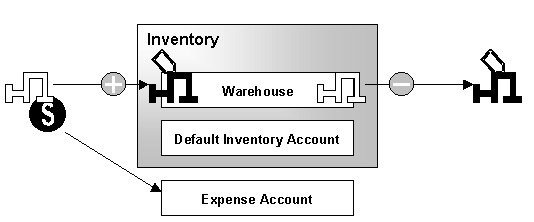
Valued Parts
Parts must be counted to be valued; therefore, valued parts affect inventory counts. Valued parts also affect the general ledger inventory account. If you post a receipt into inventory of 5 valued items at $10 each, the warehouse’s stock item count will be increased by 5, and the inventory general ledger account will be debited $50.
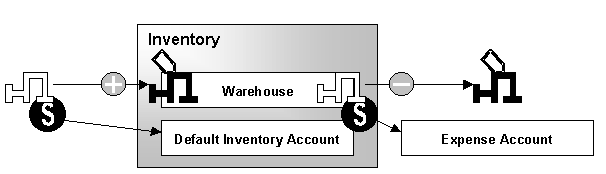
When the items is removed from inventory, for instance, on a requisition, the warehouse’s stock item count will be decreased, and the part will be expensed to the items expense type account.
Serialized Parts and Tags
For serialized parts, serial numbers will be required during transactions. Tags will always be created for serialized parts. Tags are also created when placing an item in inventory for a job. If a non-serialized item is placed in inventory without reference to a job, no tag is created.
Creating Parts and Stocking Warehouses
Part items are created/defined in the parts section of the Pricebook. When defining parts, you specify the item number, a description and how the part should be handled during transactions: as counted, valued, and/or serialized. Once a part is defined in the Pricebook, you can use it to create/define a stock item and use that item number on transactions to move parts around within the system.
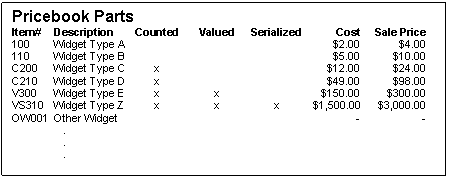
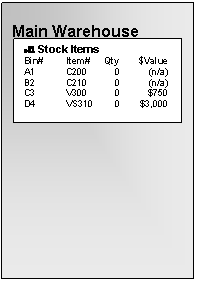
Assuming we set up our Pricebook with the parts listed above, we can use them to set up ‘stock items’ in our main warehouse as follows:
A stock item is a location or bin within a warehouse for storing a particular part item from the Pricebook. When you set up stock items, you prepare locations (bin#, item#, min and max quantities). The initial stock item quantity (count of the item located in the bin) is initially zero.
For items #100 and 110, stock items cannot be set up. These items are not set up as ‘counted’.
Items #100, #110, #C200, and #C210 will not affect the general ledger inventory account during transactions. These items are not set up as ‘valued’.
In order to move parts into the warehouse (increasing stock item quantities) you must post a receipt, A/P invoice, return, transfer, or adjustment.
To move parts out of a warehouse (decreasing stock item quantities) you must post a requisition, transfer, or adjustment.
Auto-Stocking
If you don’t define stock items for your warehouses, you can still use the items on transactions in and out of the warehouses. SuccessWare®21 will warn you that an item number is being added to a warehouse as a new stock item. If you continue after the warning, stock items will automatically be added to the warehouse for the items on the transaction. Your inventory counts will be incorrect until you do a phyisical count adjustment. You can get used to the processing while building you warehouse stock setups. After using the system for a time, some stock will be built up. You can then edit the stock setups to specify bin numbers and minimum/maximum quantities.